Video editing has become an essential part of creating content for various platforms, from YouTube to social media. Whether you’re a beginner or a professional, finding the right video editing software is crucial. In this blog post, we’ll dive deep into Canva, one of the best video editing tools for creators, while also covering other popular options for video editing.
Table of Contents
- Introduction to Canva’s Video Editing Capabilities
- How to Use Canva for Video Editing
- Canva’s Editing Features
- Templates and Media Library in Canva
- Exporting in Canva
- Other Free Video Editing Tools
- Kapwing
- Movavi
- WeVideo
- InVideo
- Clipchamp
- Veed
- FlexClip
- Adobe Online Video Editor
- Your Questions, Answered
- FAQs About Canva
- FAQs About Video Editing Software
Introduction to Canva’s Video Editing Capabilities
Canva is a versatile online design tool that has become increasingly popular for video editing. What sets Canva apart is its simplicity and ease of use, making it perfect for both beginners and experienced content creators. Canva’s video editing features are ideal for social media posts, educational content, advertisements, and more. In addition to being a design tool, it offers powerful editing tools to help you create professional-looking videos without needing advanced skills.
How to Use Canva for Video Editing
Getting started with Canva is simple:
- Sign up or log in to your Canva account.
- Choose a video template or start from scratch by selecting the “Video” option from the homepage.
- Use the drag-and-drop interface to add elements, text, and media to your video.
- Edit your video by trimming, splitting, and adding effects.
- Download your video or share it directly to your social media.
Canva’s intuitive interface makes it easy for anyone to create stunning videos in just a few minutes.
Canva’s Editing Features
Trimming and Splitting Videos
One of the most important editing features in Canva is the ability to trim and split your videos. This allows you to cut out unwanted parts, reorder clips, and create smooth transitions between different video segments.
Cropping and Rotating Videos
Canva also allows you to crop and rotate your video clips, giving you full control over how the content is framed. Whether you want to focus on a specific area or change the orientation, Canva makes it easy.
Adding Text, Transitions, and Effects
Canva offers various tools to add text, transitions, and effects. You can insert text overlays, apply animated transitions between clips, and add special effects to make your videos more engaging.
Templates and Media Library in Canva
Templates
Canva provides an extensive library of pre-designed templates for different types of videos, including social media clips, advertisements, and YouTube videos. These templates are customizable and can help you get started quickly, saving time and effort.
Media Library
In addition to templates, Canva’s media library includes thousands of stock photos, video clips, music tracks, and sound effects that you can use in your videos. The library is continuously updated with fresh content to help you create high-quality videos.
Exporting in Canva
Once you’ve finished editing your video, exporting it is quick and simple. Canva allows you to download your video in various formats, including MP4 and GIF. You can also choose the video resolution, ensuring that your content looks great on different platforms, whether it’s social media or your website.
Canva also allows you to share your video directly to social media platforms like Instagram, Facebook, and YouTube, making it a seamless experience for users.
Other Free Video Editing Tools
While Canva is a top choice for video editing, here are some other great video editing tools you can consider:
1. Kapwing
Kapwing offers a user-friendly interface for quick video edits, like resizing, cropping, and adding subtitles. It’s especially useful for social media content.
2. Movavi
Movavi provides a more robust editing suite, offering advanced tools like video effects, transitions, and audio adjustments for professional video production.
3. WeVideo
WeVideo is a cloud-based video editor that allows you to collaborate on projects. It’s great for creating high-quality videos with features like slow motion, green screen, and voiceovers.
4. InVideo
InVideo is another online video editor with a variety of templates and stock footage. It’s easy to use and perfect for marketers and content creators looking to produce engaging videos quickly.
5. Clipchamp
Clipchamp offers an intuitive, drag-and-drop interface, ideal for beginners. It includes stock media and templates to help you create videos with ease.
6. Veed
Veed is perfect for simple edits and quick video production. It includes essential features like trimming, adding subtitles, and applying text overlays.
7. FlexClip
FlexClip is another user-friendly editor with tools to trim, merge, and add effects to your videos. It’s ideal for social media content creators.
8. Adobe Online Video Editor
Adobe’s online editor offers a more professional experience with features like advanced video editing, transitions, and effects.
Your Questions, Answered
What is the best video editing software for creative videos?
For creative projects, Canva is the best option due to its customizable templates, easy-to-use editing tools, and extensive media library.
What is the best video editing software for more advanced editing?
For more advanced editing, software like Movavi or Adobe’s online editor offers powerful features for professional-level edits.
What is the best video editing software for mobile editing?
For mobile editing, WeVideo and InVideo are great options, offering mobile-friendly apps with cloud-based editing.
What is the best online tool to quickly remove a video background?
Canva offers a simple background removal tool that works well for quick edits.
FAQs About Canva
Can Canva translate into Spanish?
Yes, Canva supports multiple languages, including Spanish, which makes it accessible to a global audience.
Can Canva create a QR code?
Yes, Canva allows you to create custom QR codes for your videos, which is perfect for integrating into marketing campaigns or promotional content.
Can Canva remove background?
Yes, Canva has a background removal tool that works for both images and videos, making it easy to create clean, professional content.
Can Canva remove watermark?
If you have a Canva Pro subscription, you can remove watermarks from templates, images, and videos, allowing for a polished final product.
FAQs About Video Editing Software
What is the best free video editing software?
For beginners, Canva is one of the best free video editing tools due to its ease of use and powerful features.
How do I get started with video editing in Canva?
Sign up for a free Canva account, choose a video template or start from scratch, and use the drag-and-drop editor to create your video.
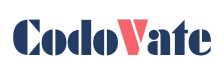
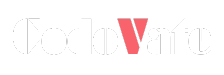
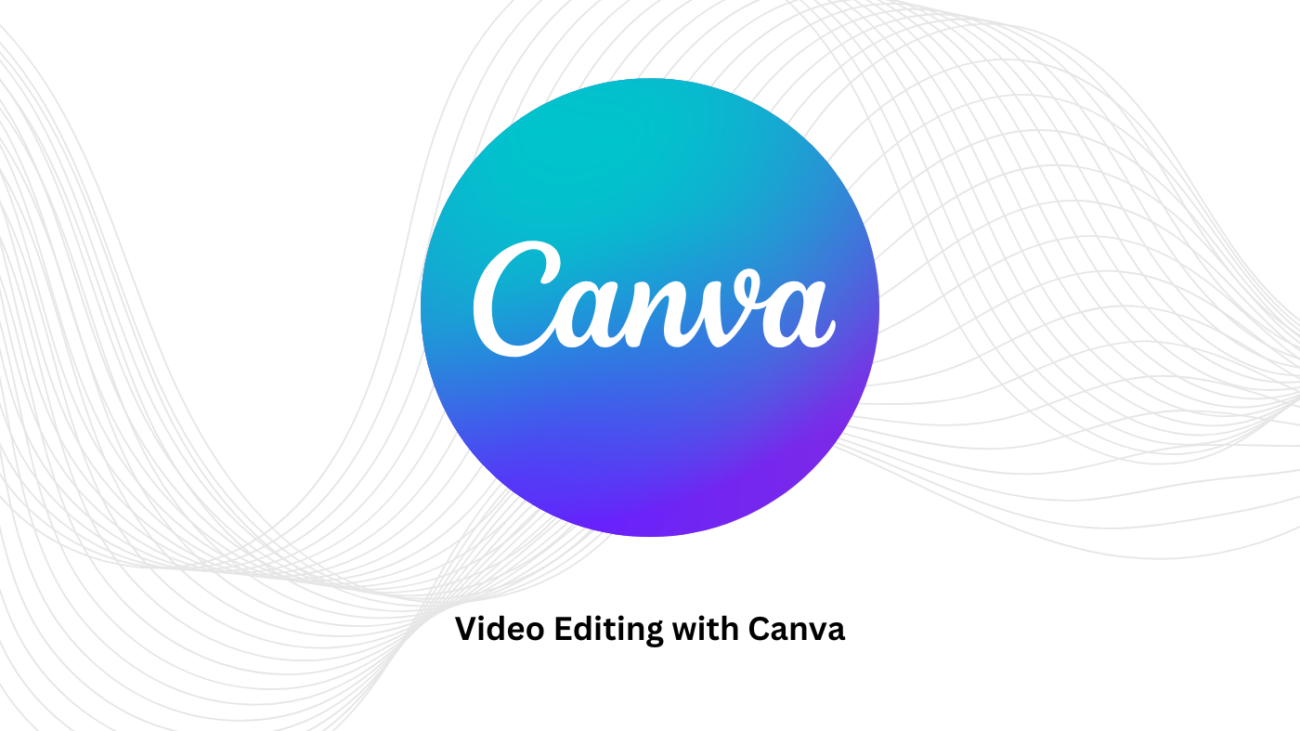
Leave A Comment